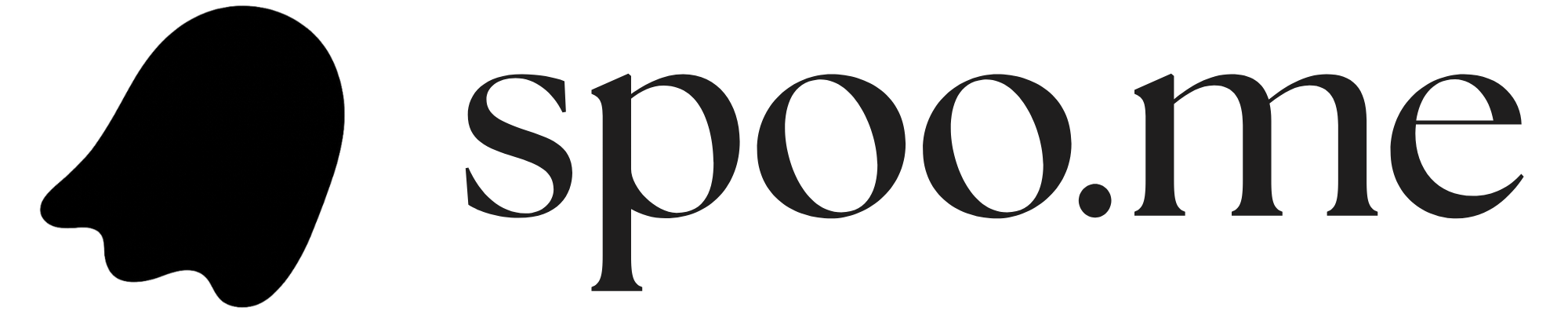MongoDB Atlas Setup (Recommended)
MongoDB Atlas provides a free M0 tier that’s perfect for most Spoo.me deployments and can handle thousands of URLs without any cost.1
Create MongoDB Atlas Account
Navigate to MongoDB Atlas and sign up for a free account.
Verify your email address when prompted to activate your account.
2
Create a New Cluster
After logging in, you’ll see the Atlas dashboard.
- Click on “Build a Database” or “Create” button
- Choose the “M0 Sandbox” option (this is the free tier)
- Select your preferred cloud provider (AWS is recommended)
- Choose a region closest to your target audience for better performance
- Give your cluster a memorable name (e.g., “spoo-me-cluster”)
- Click “Create Deployment”
The cluster creation process typically takes 3-5 minutes to complete.
3
Create Database User
Once your cluster is ready, you’ll see a “Connect to Cluster” dialog.
- In the “Username” field, enter a username (e.g., “spoo-admin”)
- Click “Autogenerate Secure Password” or create your own strong password
- Important: Copy and save the password immediately - you won’t see it again
- Click “Create Database User”
4
Configure Network Access
Set up IP address access for your deployment.
- Click “Choose a connection method”
- Select “Drivers”
- In the IP Access List, click “Add a Different IP Address”
- Click “Allow access from anywhere” (adds 0.0.0.0/0)
- Click “Confirm”
5
Get Connection String
Now you’ll get your MongoDB connection string.
- Choose “Node.js” as your driver
- Copy the connection string - it should look like this:
- Replace
<username>with your database username - Replace
<password>with your database password - Save this complete connection string securely
Your final connection string should look like:
mongodb+srv://spoo-admin:[email protected]/?retryWrites=true&w=majority&appName=Cluster0Connection String Security
Your MongoDB connection string contains sensitive credentials and should be treated as a secret.Environment Variable Usage
When deploying your Spoo.me instance, you’ll use your connection string as theMONGODB_URI environment variable:
Alternative: Self-Hosted MongoDB
If you prefer to host MongoDB on your own server, you can install MongoDB Community Edition:- Ubuntu/Debian
- Windows
- Docker
Self-hosted MongoDB requires additional configuration for security, backups, and monitoring. MongoDB Atlas handles these concerns automatically.
Verification
To verify your MongoDB setup is working correctly:- For MongoDB Atlas: Use the “Connect” button in your cluster dashboard and test the connection
- For self-hosted: Run
mongoshcommand to connect to your local instance
Once you have your
MONGODB_URI connection string ready, you can proceed to the next step of setting up webhooks or choosing your deployment method.Troubleshooting
Connection timeout errors
Connection timeout errors
- Verify your IP address is in the Atlas IP Access List
- Check if your network firewall blocks MongoDB ports (27017)
- Ensure your connection string format is correct
Authentication failed
Authentication failed
- Double-check your username and password in the connection string
- Ensure the database user has proper permissions
- Verify the database name if you’re connecting to a specific database
SSL/TLS connection issues
SSL/TLS connection issues
- MongoDB Atlas requires SSL connections by default
- Ensure your connection string includes the SSL parameters
- For self-hosted MongoDB, configure SSL certificates if needed