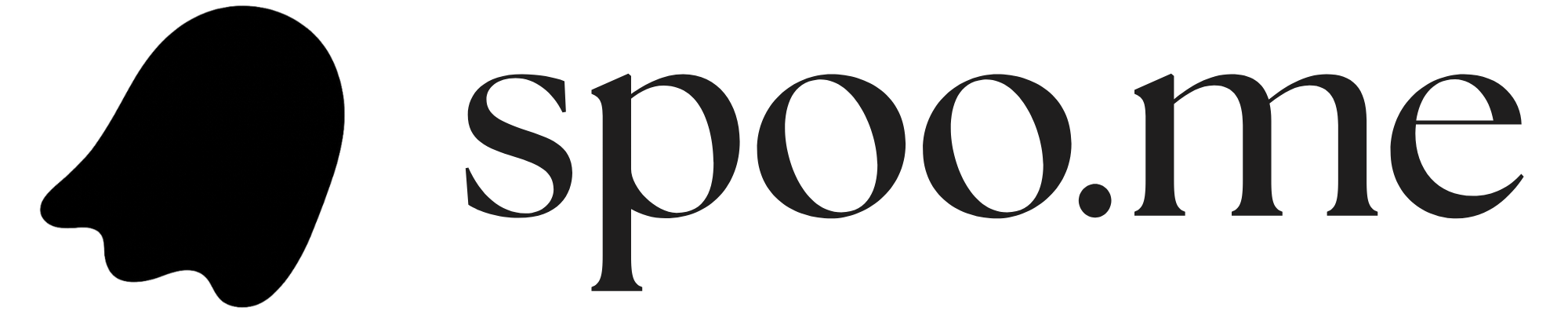Benefits of Local Development
✅ Full Control: Complete access to modify code, add features, and customize functionality ✅ Development Environment: Perfect for testing changes before deployment ✅ Custom Integrations: Add analytics, SEO optimizations, or third-party integrations ✅ Performance Tuning: Optimize database queries and server configuration ✅ Learning Opportunity: Understand the complete application architecturePrerequisites
Before starting, ensure you have:- Python 3.10 or higher installed on your system
- Git for version control
- Basic knowledge of Python development and virtual environments
- Basic knowledge of uv package manager
- Completed MongoDB setup
- Completed authentication setup (for v1 API)
- Completed webhook creation
- Windows
- macOS
- Ubuntu/Debian
- CentOS/RHEL
Setting Up the Development Environment
1
Clone the Repository
Start by cloning the Spoo.me repository to your local machine:
This downloads the complete source code, including all necessary configuration files and dependencies.
2
Installing Dependencies
We use uv to automatically setup the development environment and install the dependencies:
- Windows
- macOS/Linux
Your command prompt should now show
(venv) at the beginning, indicating the virtual environment is active.3
Configure Environment Variables
Create and configure your environment file:Add your configuration variables:
Starting the Development Server
1
Start the Application
Launch the Spoo.me development server:You should see output similar to:
The server runs in debug mode by default, which means it will automatically restart when you make code changes.
2
Access Your Application
Open your web browser and navigate to:
- Local access: http://localhost:8000
- Network access: http://your-ip-address:8000
You should see the Spoo.me homepage. Test the URL shortening functionality to ensure everything is working correctly.
3
Test Core Features
Verify all functionality is working:Public Features (No Auth Required):
- URL Shortening: Create a test short URL via v1 API (anonymous)
- Analytics: Click the short URL and check public analytics
- Contact Form: Submit the contact form to test webhooks
- URL Reporting: Test the URL reporting feature
Development Workflow
Code Structure Overview
Understanding the project structure will help you navigate and modify the code:Making Code Changes
1
Create a Development Branch
Always work on a separate branch for new features:
2
Make Your Changes
Edit the relevant files using your preferred code editor:
3
Test Your Changes
Always test your modifications thoroughly:
- Test in the browser
- Check console output for errors
- Verify database operations
- Test edge cases and error handling
4
Commit Your Changes
Use descriptive commit messages:
Production Deployment
When you’re ready to deploy your customized version:1
Production Environment Setup
Create a production environment file:
2
Install Production Dependencies
3
Create Production Startup Script
Create Make it executable:
start_production.sh:4
Set Up Process Management
Use a process manager like systemd or supervisord:Enable and start the service:
Troubleshooting
Import Errors
Import Errors
Symptoms:
ModuleNotFoundError or import-related errorsSolutions:- Ensure your virtual environment is activated
- Verify all dependencies are installed:
pip install -r requirements.txt - Check Python path and working directory
- Install missing packages manually:
pip install package-name
Database Connection Issues
Database Connection Issues
Symptoms: Cannot connect to MongoDB or database errorsSolutions:
- Verify your
MONGODB_URIin the.envfile - Test connection with the database test script
- Check MongoDB Atlas IP whitelist settings
- Ensure your MongoDB cluster is running
Port Already in Use
Port Already in Use
Symptoms:
Address already in use error when starting serverSolutions:Template or Static File Issues
Template or Static File Issues
Symptoms: 404 errors for CSS/JS files or template rendering errorsSolutions:
- Verify file paths in templates match actual file locations
- Check Flask static and template folder configuration
- Ensure static files are in the correct directory structure
- Clear browser cache and hard refresh
Contributing Back to the Project
If you’ve made improvements that could benefit others:1
Fork the Original Repository
Create your own fork on GitHub to contribute changes back.
2
Create Feature Branches
Work on separate branches for each feature or fix.
3
Submit Pull Requests
Share your improvements with the community through pull requests.